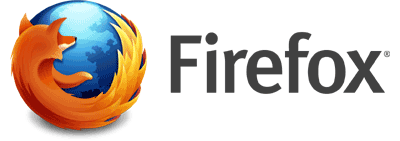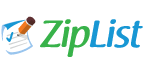The ZipList recipe uploader requires the use of Firefox. There are multiple errors using Internet Explorer. If you do not have the Firefox browser on your computer, you can download the latest version by clicking the image below. Note: This will not remove Internet Explorer from your computer.
How to Start a Recipe Blog Post
1. Scroll down the left side of the page and click “Log in”.
2. Enter your username and password > Log In
3. Hover over “Posts” and click “Add New”
4. Enter a recipe title (NOTE: You will have to eventually enter this again).
5. In the “Categories” window on the right side of the page, select the category, or categories, that this recipe should reside in.
How to Add a Picture (optional)
6. If you have a picture of the dish on your computer and would like to add it to the recipe, click the “Upload/Insert” text.
7. Click the “Select Files” button and locate the image on your computer.
8. After the image appears in the window, scroll down to the bottom of the window and click the “Use as featured image” link.
9. Make sure that “Alignment – Center” is selected. Click the “Insert into Post” button.
How to Add the Recipe
10. To the right of the “Upload/Insert” text link, click the icon with the fork and spoon in the shape of an X.
11. Enter the recipe title again if it does not appear.
12. Enter the ingredients. Click “Enter” after each ingredient so that there is one per line. (NOTE: Bullets/numbering will be automatically added)
13. Enter the instructions. Once again, click “Enter” for each new paragraph. (NOTE: Bullets/numbering will be automatically added)
14. Click the “More options” text link.
15. If desired, enter Prep Time, Cook Time, Total Time, Yield, Serving Size, Calories, and Fat. Additional nutritional information can be added in the Notes. The Summary or Notes can be used for your experiences with the recipe.
16. Click the “Add Recipe” button.
17. Click the “Publish” button on the right side of the page.
How to Edit a Recipe
1. Hover over the “Posts” button and click “All Posts”
2. On the right side of the screen, you can search for your post.
3. Click the recipe title.
4. Click ONCE in the “WordPress hRecipe Plugin” box. Click the “Edit” icon.
5. Remember to click “Update Recipe” when completed and then “Update” on the right side of the screen to publish the update to the website.
To view or print additional detailed instructions for ZipList, click the logo below.